How to use Unigraphics NX4 Motion Simulation in Timing Diagram Design Process - Part 1
During the process of timing diagram design, I normally start with some calculations in excel spreadsheet to minimize the acceleration but still satisfy the required process time. I can see the preferred displacement, velocity and acceleration profiles of the mechanisms from excel spreadsheet. What's next? Shall I start manufacturing?
Currently, I use Unigraphics (UG) NX4 to design the mechanical parts. When assembly modeling is done, I normally use the assembly model to simulate the movement of mechanisms with motion simulation module in UG.
It helps confirm the timing diagram before releasing the design for manufacturing. It helps a lot when the movement combined in 3D motion. I can find the interference with another mechanisms and solve it if there is any before release the design for manufacturing.
By the way, when I first start using UG NX4 motion simulation module, I find it easy to set the links and to define related joints for mechanisms. However, I find it difficult to define the driver functions using ADAMS-General built-in functions. The screen of function editor is as shown below.
These function requires especially when simulate in "Dynamics" environment. But I still prefer simulation in "Kinematics" environment, because it's fast and easy. With kinematics environment, I'm interested in only the displacement because the rest I've already calculated.
Can you imagine how difficult it is to write fifth-degree (3-4-5) polynomial cam functions for 3-4 sectors?
I'm still familiar with using excel spreadsheet to calculate things. It's easier if I can use the table that I've already made during the timing diagram design in UG NX4 motion simulation module instead of putting all movement functions again using another functions in UG. I finally found out that besides "Animation" and "Articulation", UG NX4 has another commands called "Graphing" and "Spreadsheet Run". These 2 commands allow me to use the excel spreadsheet that was calculated previously to see the motion simulation without entering new functions again. I can just copy & paste the values and see the results. If the timing diagram is wrong, I just modify it in excel spreadsheet using either fifth-degree (3-4-5) polynomial, cycloid, linear functions, etc. and copy & paste the values from table and see the simulation again.
Find out more details about How to use Unigraphics NX4 Motion Simulation in Timing Diagram Design Process in the next post.
Currently, I use Unigraphics (UG) NX4 to design the mechanical parts. When assembly modeling is done, I normally use the assembly model to simulate the movement of mechanisms with motion simulation module in UG.
It helps confirm the timing diagram before releasing the design for manufacturing. It helps a lot when the movement combined in 3D motion. I can find the interference with another mechanisms and solve it if there is any before release the design for manufacturing.
By the way, when I first start using UG NX4 motion simulation module, I find it easy to set the links and to define related joints for mechanisms. However, I find it difficult to define the driver functions using ADAMS-General built-in functions. The screen of function editor is as shown below.
These function requires especially when simulate in "Dynamics" environment. But I still prefer simulation in "Kinematics" environment, because it's fast and easy. With kinematics environment, I'm interested in only the displacement because the rest I've already calculated.
Can you imagine how difficult it is to write fifth-degree (3-4-5) polynomial cam functions for 3-4 sectors?
I'm still familiar with using excel spreadsheet to calculate things. It's easier if I can use the table that I've already made during the timing diagram design in UG NX4 motion simulation module instead of putting all movement functions again using another functions in UG. I finally found out that besides "Animation" and "Articulation", UG NX4 has another commands called "Graphing" and "Spreadsheet Run". These 2 commands allow me to use the excel spreadsheet that was calculated previously to see the motion simulation without entering new functions again. I can just copy & paste the values and see the results. If the timing diagram is wrong, I just modify it in excel spreadsheet using either fifth-degree (3-4-5) polynomial, cycloid, linear functions, etc. and copy & paste the values from table and see the simulation again.
Find out more details about How to use Unigraphics NX4 Motion Simulation in Timing Diagram Design Process in the next post.



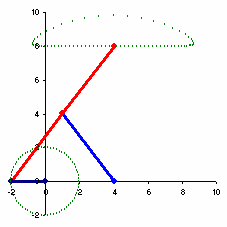


Comments